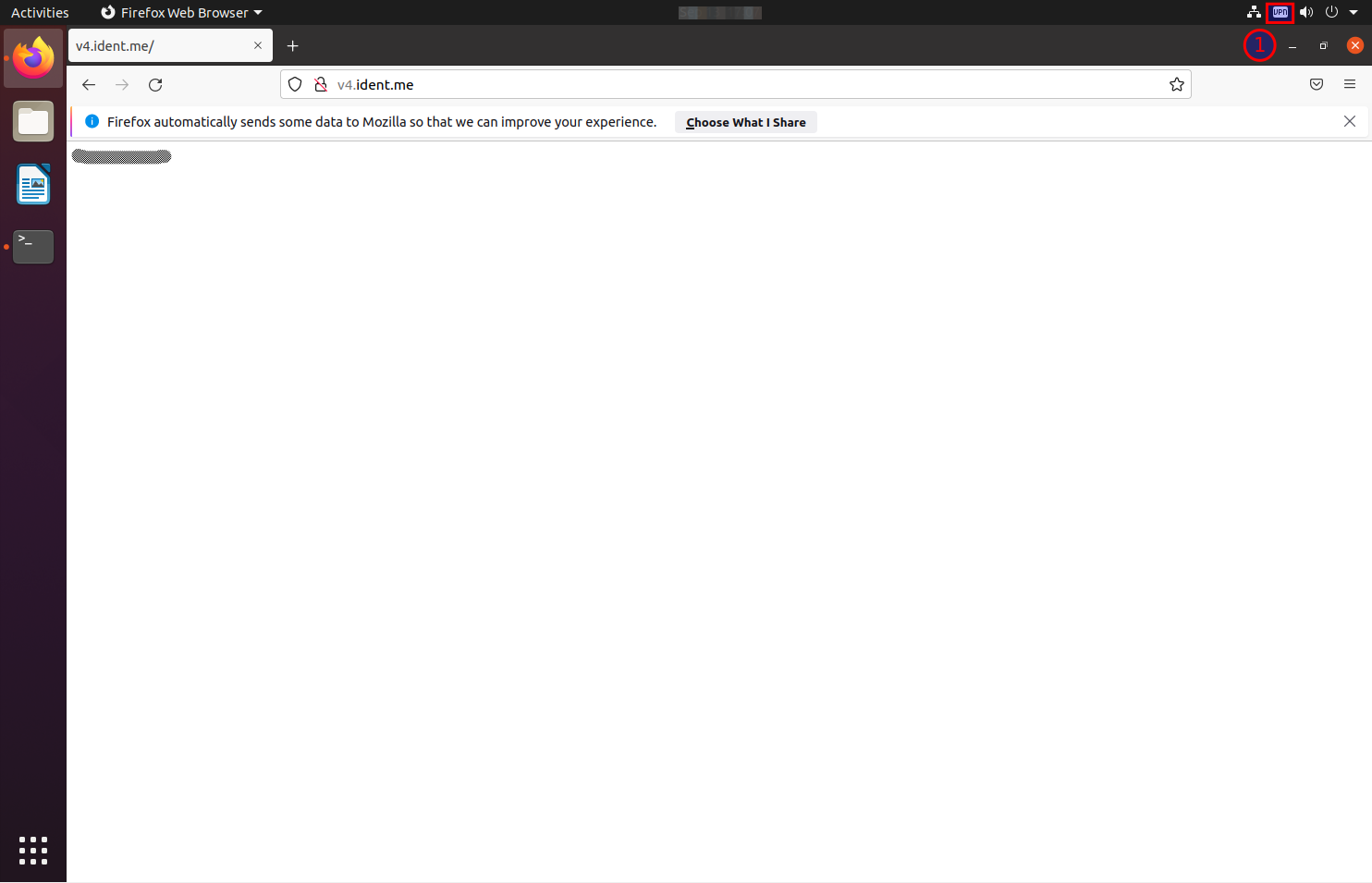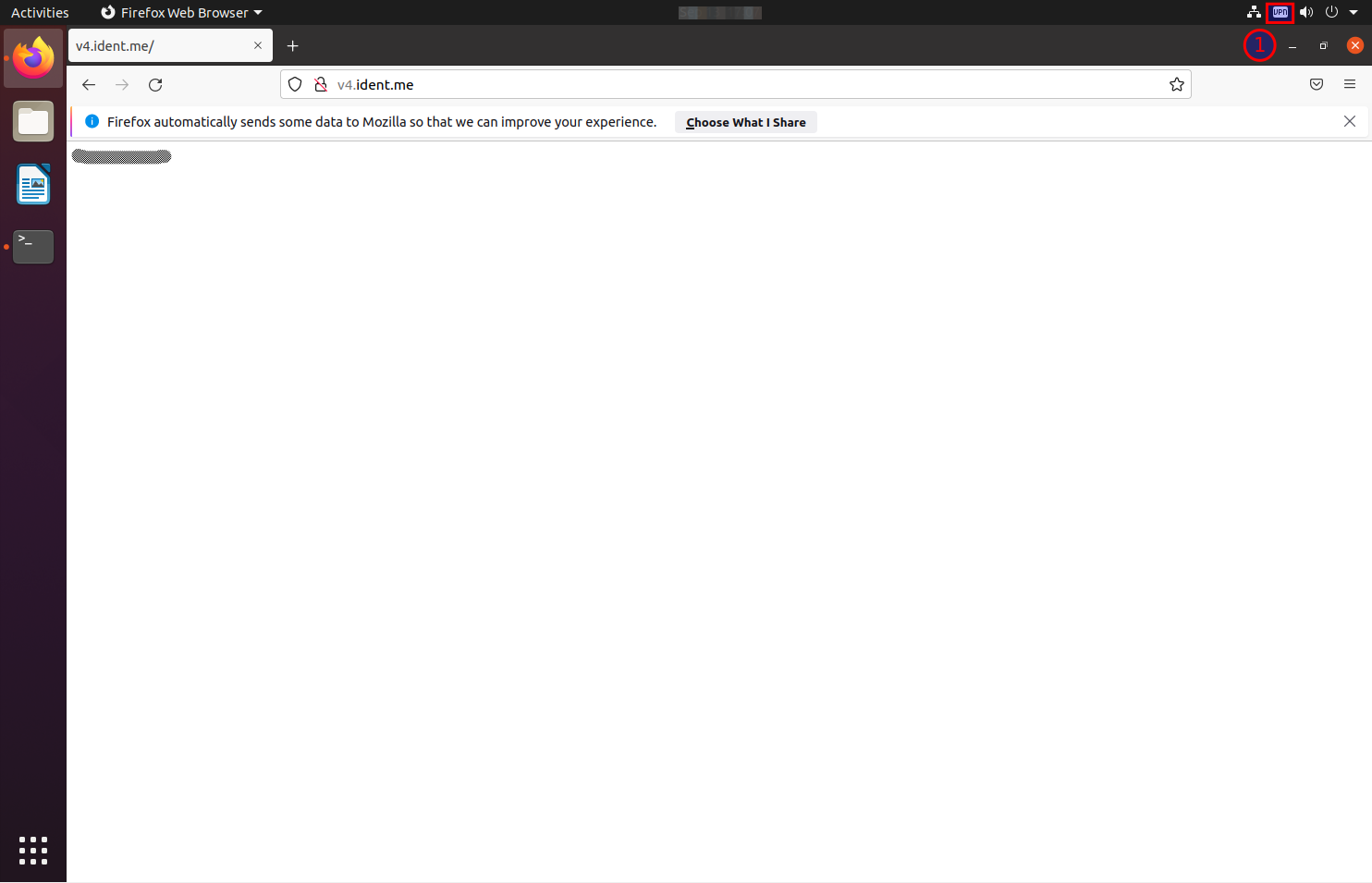1Update packages info and install latest updates and patches:
sudo apt update && sudo apt upgrade
2Install necessary packages:
sudo apt install network-manager-l2tp-gnome
3Go to Settings → Network and click “+” button near VPN section:
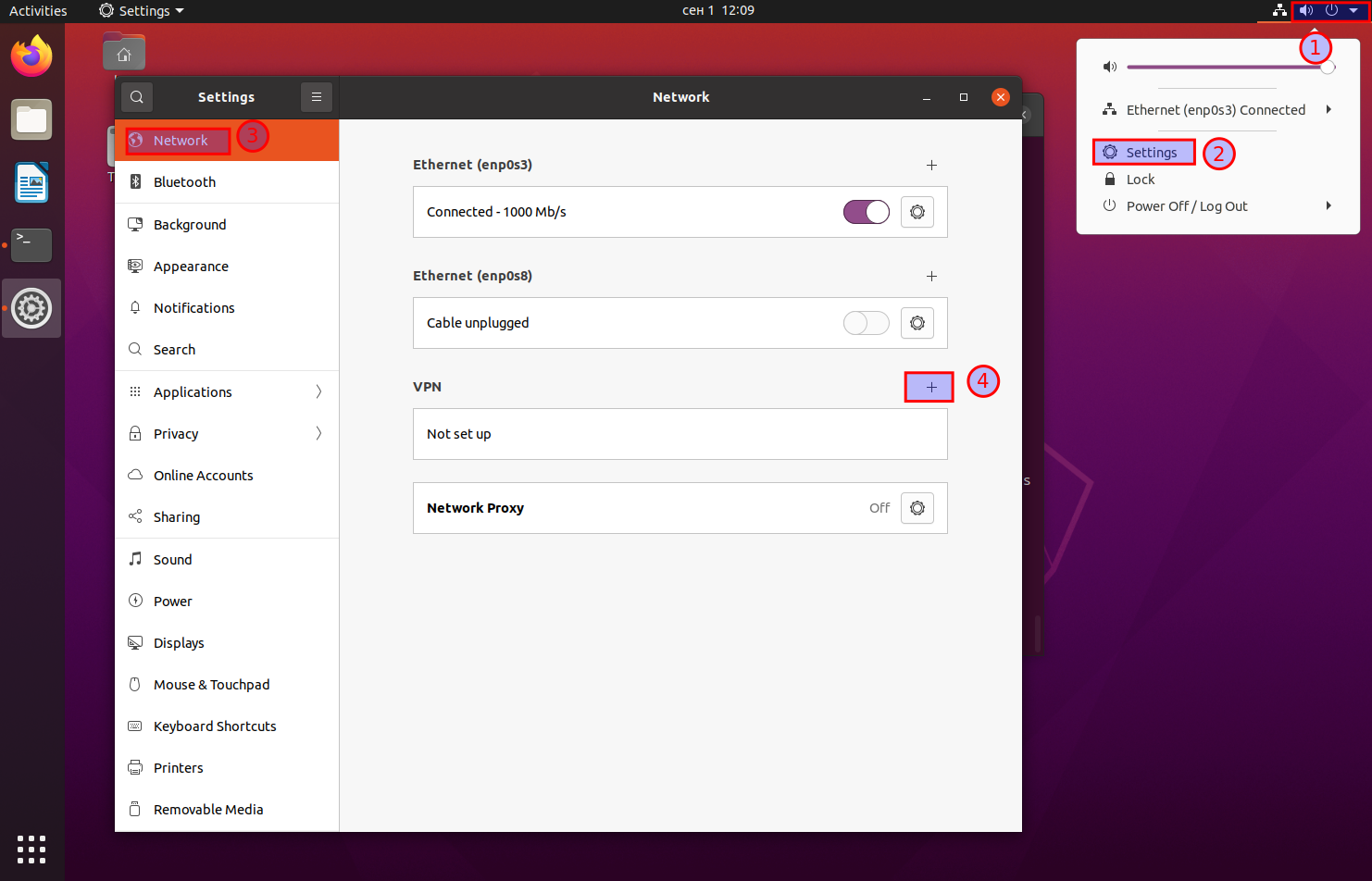
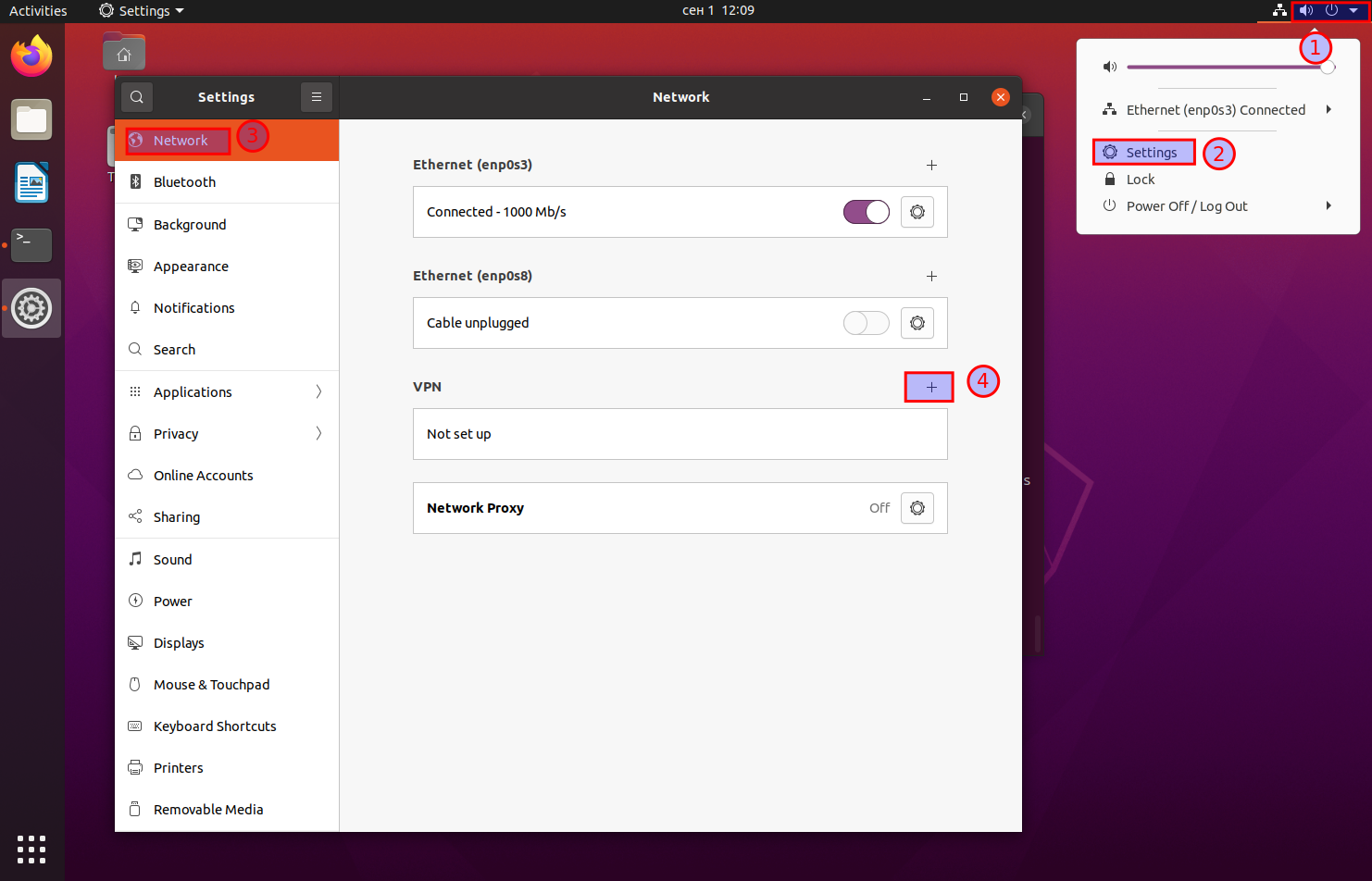
4Select “Layer 2 Tunneling Protocol (L2TP)”:


5Next, fill out the following fields:
- Name: enter connection name
- Gateway: enter VPN Server IP (see in your RapidVPN user account info)
- User name: enter your RapidVPN user name
- Password: enter your RapidVPN password (first click on the button to the right to define how you want your password to be stored)
Then click “Ipsec Settings” button.

- Name: enter connection name
- Gateway: enter VPN Server IP (see in your RapidVPN user account info)
- User name: enter your RapidVPN user name
- Password: enter your RapidVPN password (first click on the button to the right to define how you want your password to be stored)
Then click “Ipsec Settings” button.

6Switch on “Enable Ipsec tunnel to L2TP host” checkbox and enter “Pre-shared key”(copy it from your RapidVPN user account info (L2TP Preshared Key column), then click OK:


7Finally click Add button to create new VPN connection:


8Go to Settings → VPN and click Connect:


9After some time your should see VPN icon in system tray and your system should use VPN connection: