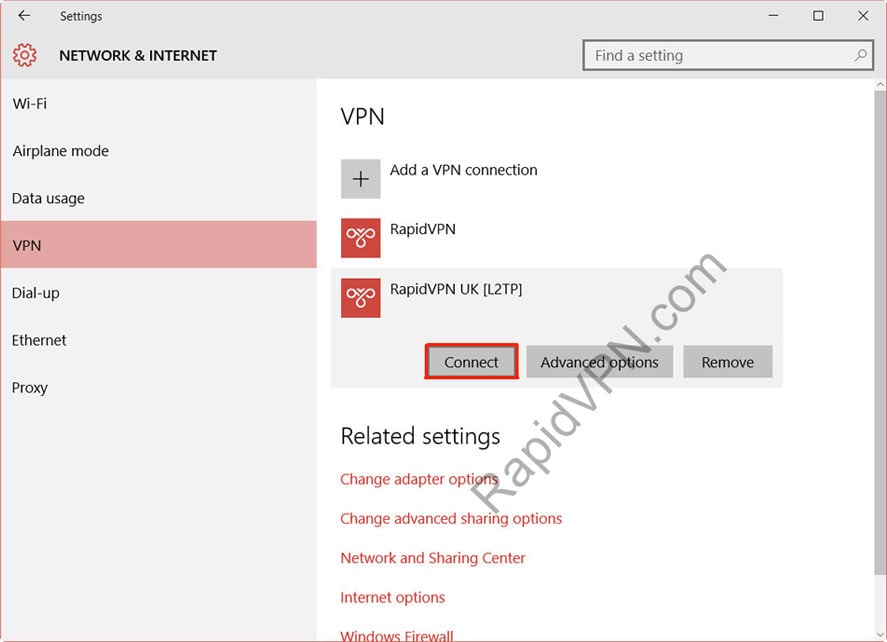1
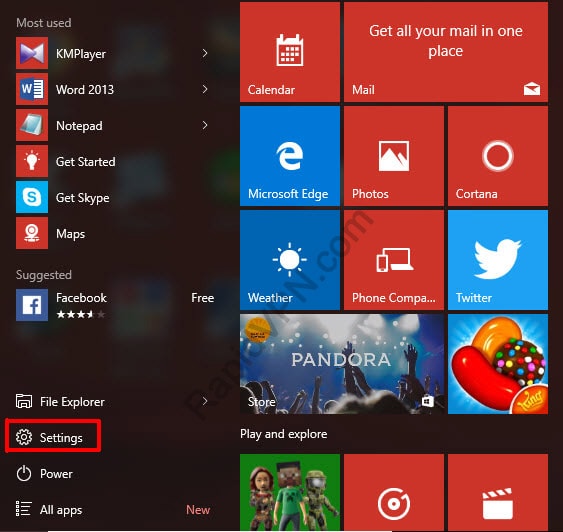
Click Start button and go to "Settings".
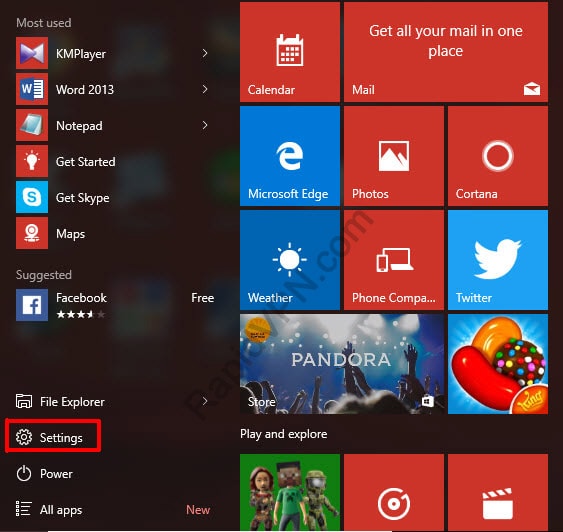
2
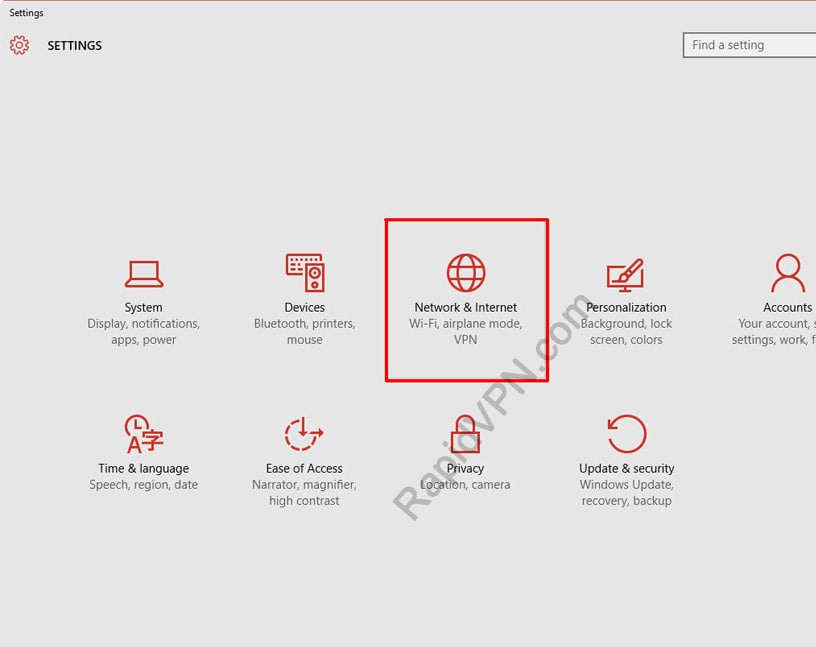
Go to "Network & Internet".
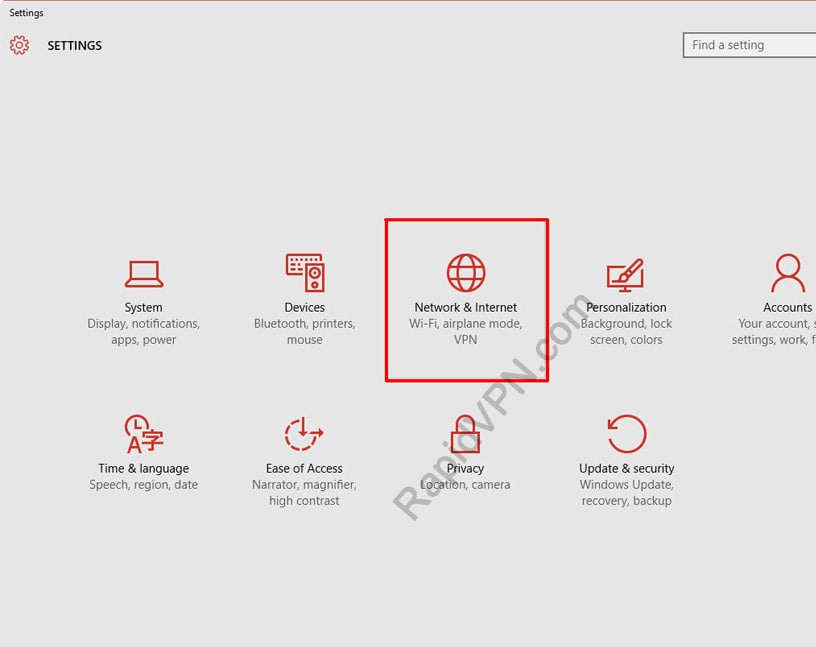
3
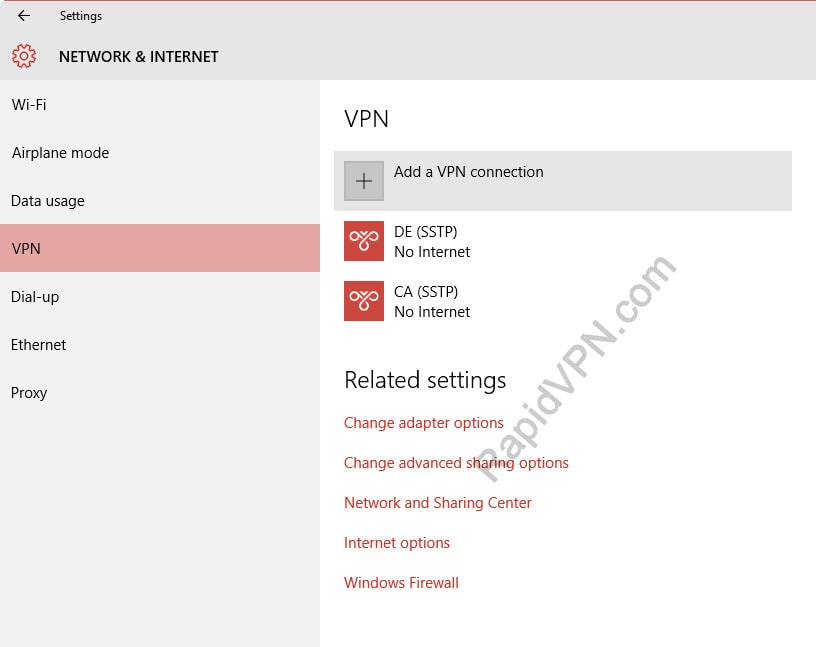
Select "VPN" from the left menu and click "Add a VPN connection".
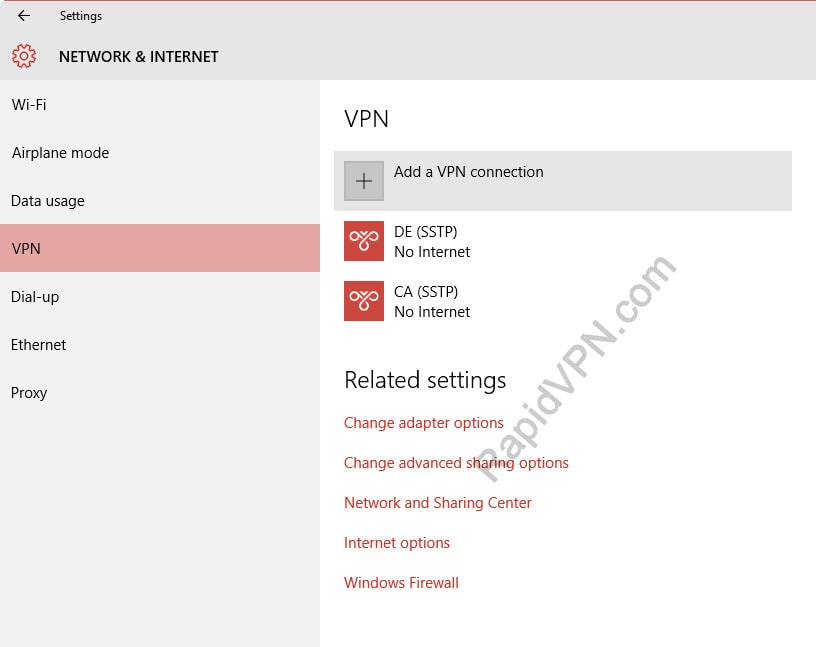
4
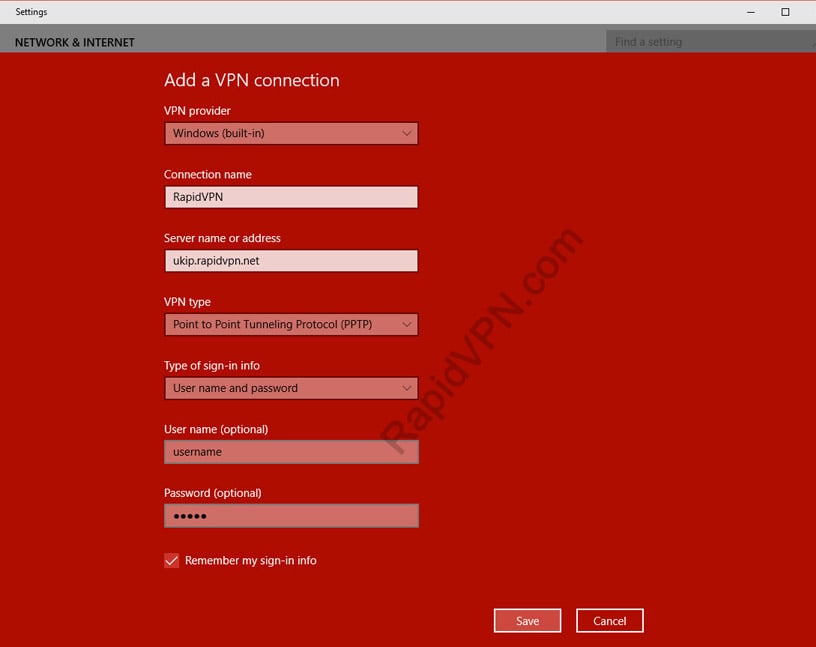
Complete this form as below:
- VPN Provider: Windows (built-in)
- Connection name: RapidVPN
- Server name or address: Example: ukip.rapidvpn.net
Note: To see your server IP address, login here with your username and password. - VPN type: Point to Point Tunneling Protocol (PPTP)
- Type of sign-in info: User name and password
- Username and Password: Enter your username and password
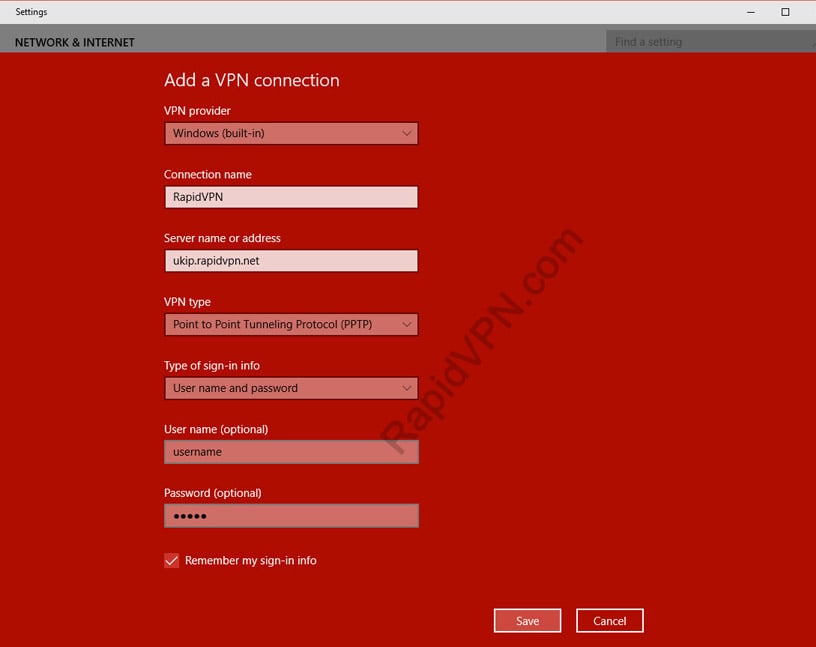
Check "Remember my sign-in info" and click "Save"
5
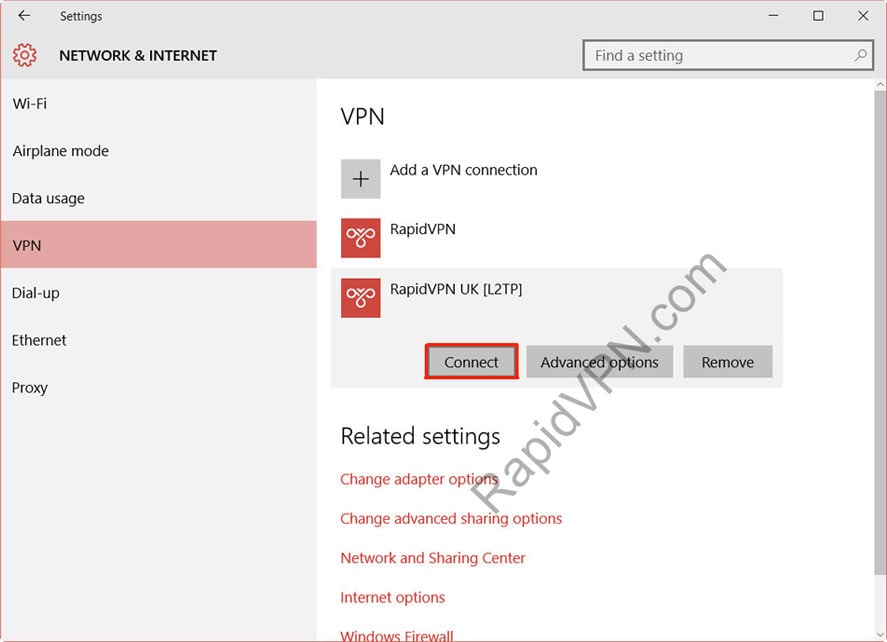
Click on the "Connections" icon near your system clock in the bottom right corner or go to step 2.
Now click on the RapidVPN connection, new window appear. Click on "Connect"