Disable WebRTC in Mozilla Firefox
- Open your Firefox and type "about:config" in search bar and enter, in new page click click on "I accept the risk!":

- In search box type "media.peerconnection.enabled". Double click on the displayed name and change the value to "false".

- Disable WebRTC in Google Chrome (desktop)
Since Google Chrome desktop do not support WebRTC itself, you must use Chrome add-ons.
Here 2 Chrome extensions to disable WebRTC leak:
WebRTC Leak Prevent
WebRTC Network Limiter
- Disable WebRTC in Google Chrome (mobile)
Go to the URL "chrome://flags/#disable-webrtc" in Chrome on your Android device and scroll down and locate for "WebRTC STUN origin header" and then disable it.

Disable WebRTC in Opera
Download WebRTC Leak Prevent extention from the following link:
WebRTC Leak PreventAfter installing, go to the "Advanced options" of your WebRTC Leak Prevent extension and select "Disable non-proxied UDP (force proxy)" and then click "Apply settings".

- Disable WebRTC in Safari (macOS)
- Go to the Safari browser Preferences:

- In Advanced tab, select checkbox Show Develop menu in menu bar:

- At the end, check the Remove Legacy WebRTC API:

- Go to Settings:

- Scroll down and go to the Safari:
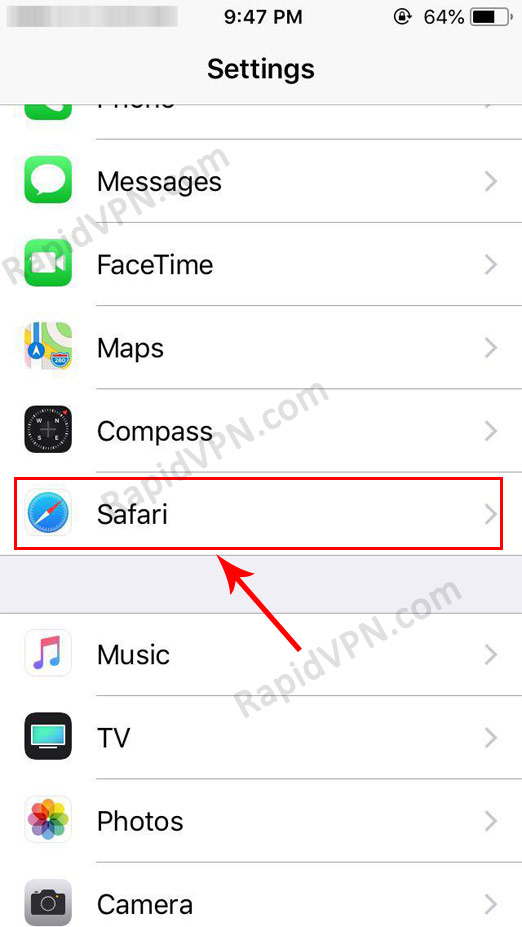
- Go to Advanced:
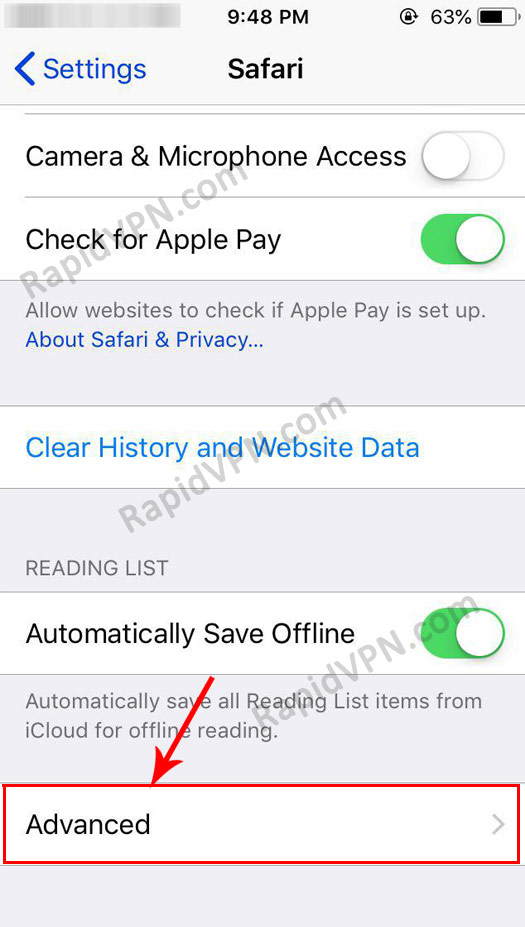
- Go to Experimental Features:

- Locate for Remove Legacy WebRTC API and switch it ON/Enable:
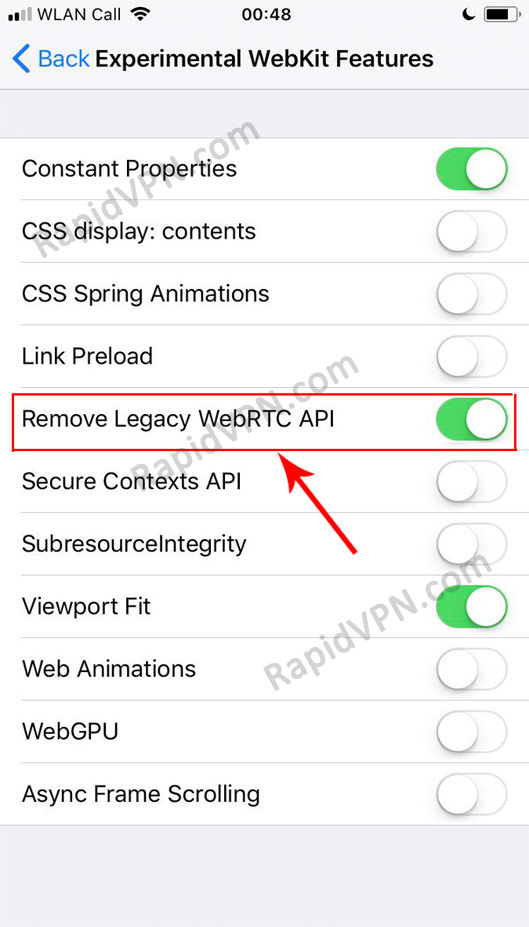
- Disable WebRTC in Safari (iOS)
Disable WebRTC in Microsoft Edge
Type "about:flags" in search bar and enter.
Select checkbox "Hide my local IP address over WebRTC connections" and then restart your browser:
