1Open "Play Store" application, search "OpenVPN Connect" by OpenVPN and click "Install" button:


2Click "Accept" on next screen:


3After install process is complete, please open your browser and login to your client area to download OpenVPN configuration for your server:


4Click on desired configuration (UDP or TCP column) and keep pressed until browser menu will appear. Select "Save link" menu. This action will save configuration to your downloads folder. When download is completed, please return to your home screen.
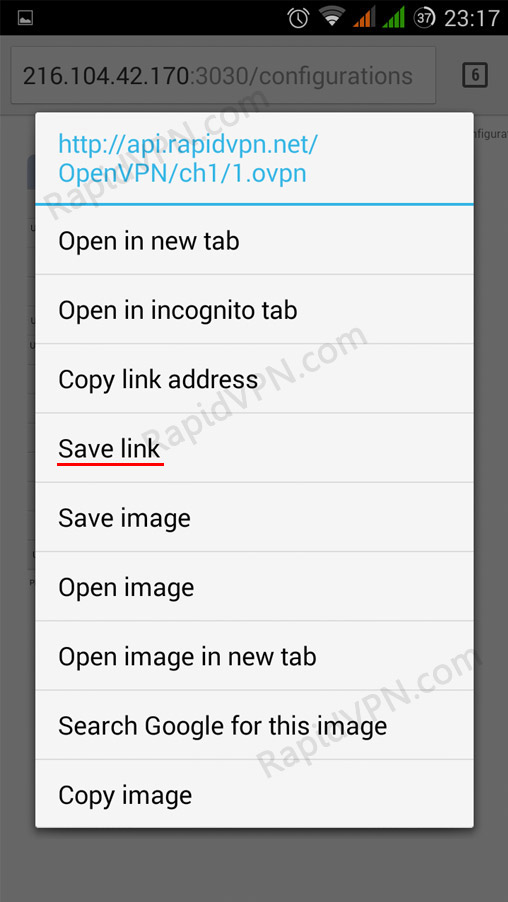
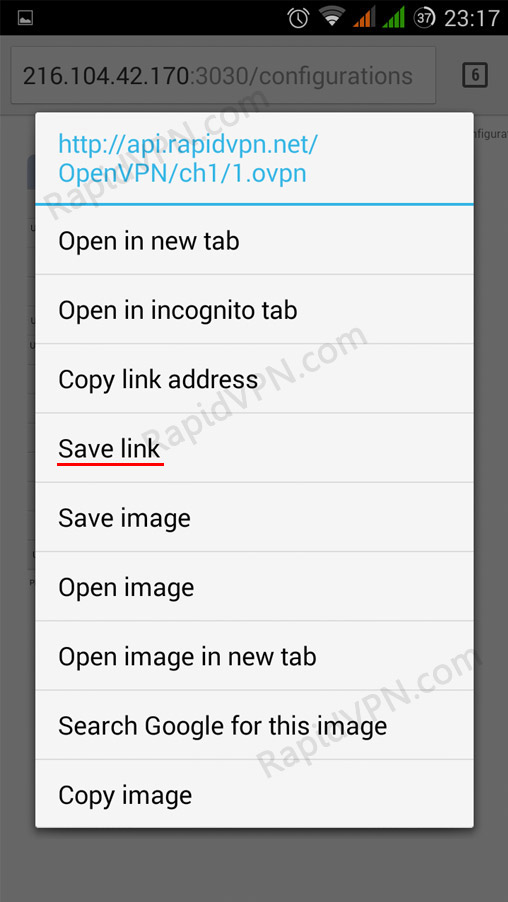
5Now, search your launcher icons for "OpenVPN Connect" application and click on it. When application is started, use top-right menu and select "Import":


6Select "Import Profile from SD card":


7Navigate to your downloads folder (in our case "/sdcard/Download") and click on .ovpn downloaded file. To import, click on "Select" button:


8Imported configuration will appear in your application. Input your username and password and hit "Connect" button:


9Click on "I trust this application" checkbox and press "OK":

After this, OpenVPN will connect to your server. To disconnect, use OpenVPN menu from status bar.

After this, OpenVPN will connect to your server. To disconnect, use OpenVPN menu from status bar.